[Ericom Blaze | PowerTerm Series Terminal Emulation products]
The Initial License Key (aka 'Key to send to Ericom') can be found in the PowerTerm WebConnect Server License Update dialog.
-
Select the PowerTerm WebConnect Server License icon on desktop

Or run "PtLicenseUpdate.exe" found in the following directory:
"C:\Program Files (x86)\Ericom Software\WebConnect 6.0\bin"
- The number appearing in the 'Key to Send to Ericom' field below is your Initial License Key.
Submitting online request to extend demo:
-
Click the Envelope icon.
IMPORTANT NOTE: To activate an Ericom product that has already been purchased, type in your Serial Number before clicking the envelope icon.
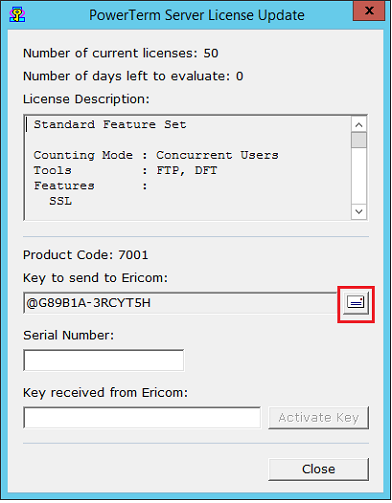
- Paste the Key you receive from Ericom into the 'Key received from Ericom' field.
- Click the 'Activate Key' button.
Back
to questions.
Finding your Initial License Key:
- Start the "Ericom Access Server Configuration" application
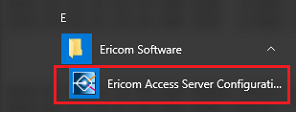
- Once opened, select the Licensing tab, then Activation. In the dropdown box ensure Blaze is selected. The initial key (also called a 'Key to Send to Ericom') will be automatically generated.
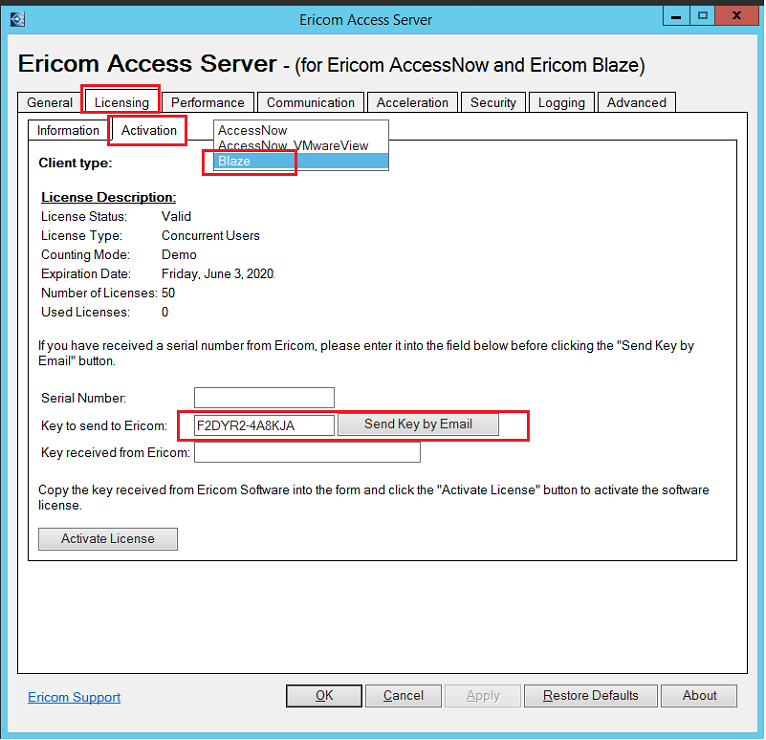
Extending the Blaze Demo:
To extend a trial, submit this Initial key to ericomlts@cradlepoint.com or contact your local sales representative. Once you receive the Activation key, enter it in the "Key Received from Ericom" field and select Activate License. Once activated, go to the General tab and Stop and Start the Access Server.
Licensing Blaze
To license Blaze, enter in your serial number and then select 'Key to Send to Ericom'. Can also email the serial number and initial key ('Key to Send to Ericom') to ericomlts@cradlepoint.com or contact your local sales representative. Once you receive the Activation key, enter it in the "Key Received from Ericom" field and select Activate License. Once activated, go to the General tab and Stop and Start the Access Server.
Back
to questions.
Finding your Initial License Key:
- Start the "Ericom Access Server Configuration" application
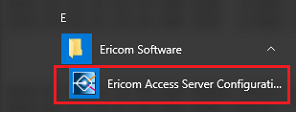
- Once opened, select the Licensing tab, then Activation. In the dropdown box ensure AccessNow is selected. The initial key (also called a 'Key to Send to Ericom') will be automatically generated.
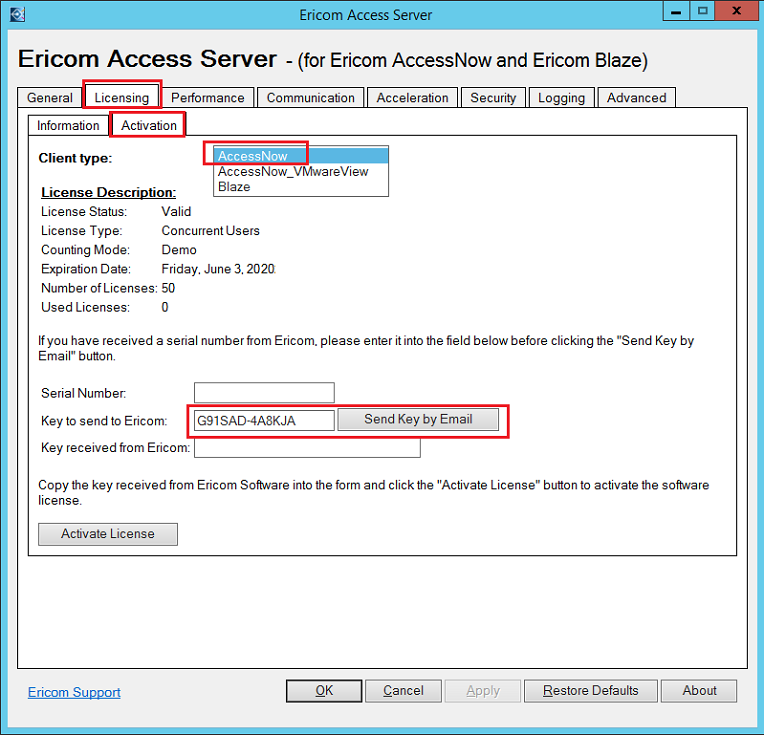
Extending the AccessNow Demo:
To extend a trial, submit this Initial key to ericomlts@cradlepoint.com or contact your local sales representative. Once you receive the Activation key, enter it in the "Key Received from Ericom" field and select Activate License. Once activated, go to the General tab and Stop and Start the Access Server.
Licensing AccessNow
To license AccessNow, enter in your serial number and then select 'Key to Send to Ericom'. Can also email the serial number and initial key ('Key to Send to Ericom') to ericomlts@cradlepoint.com or contact your local sales representative. Once you receive the Activation key, enter it in the "Key Received from Ericom" field and select Activate License. Once activated, go to the General tab and Stop and Start the Access Server.
Back to questions.
Instructions for finding your Initial License Key and:
- If the Extend License dialog box screen does not appear on your expired Demo, or
- Your Demo has not expired
- In Powerterm select Help, About Powerterm. The About dialog box will open
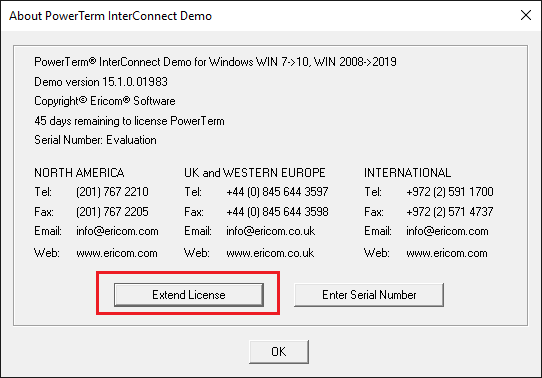
- Click on the Extend License button and the Extend License screen dialog appears where you can obtain your Initial License Key.
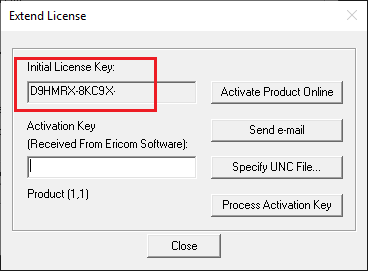
- On the Extend License screen, press 'Send e-mail'
- Once the Evaluation extension is approved, paste the Key sends you into the 'Received from Ericom Software' field.
- Press the 'Activate Product Online'
Back
to questions.
|
